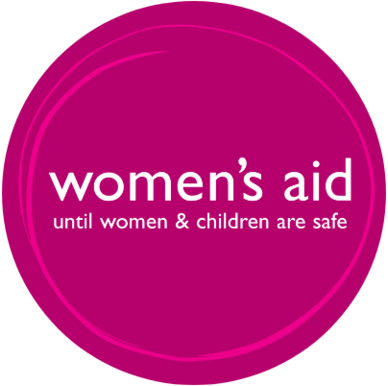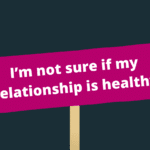Recite Me user guide
We have installed the Recite Me accessibility toolbar to allow website visitors to customise the layout to best suit their needs. You can find specific guidance on what each button does below, or find out more about Recite Me by visiting their official user guide. If you have any questions or feedback relating to our accessibility, please contact us by email at accessibility@womensaid.org.uk.
You can open the toolbar by clicking on the dark blue Accessibility button at the top right of your screen, which is next to the Donate button. It will also appear on every page of our website. If you want to close the toolbar and all of its functions, just click the cross button on the right side.
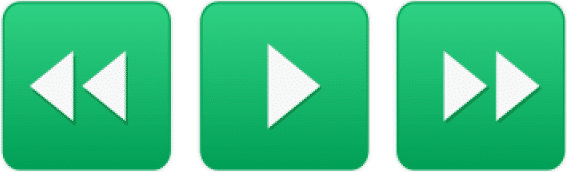
Play Audio
Back: Rewind to the previous paragraph of text
Play: Click the Play button to read the text aloud
Forward: Skip forward to the next paragraph of text

Text options
Decrease: Makes the text smaller
Font: Changes the font or increases the line and/or character spacing
Increase: Makes the text larger

Colour, Ruler and Screen mask
Colour: Changes the background, text and link colours
Ruler: Enables an on-screen ruler to help with reading
Screen Mask: Creates a letterbox for focused viewing on a page

Dictionary, Translation and Magnifier
Dictionary: Highlights a word and click this button for a definition
Translation: Translate text into over 100 languages. Select the speaker symbol to activate read aloud in that language
Magnifier: Enables an on-screen magnifier that can be moved with the mouse
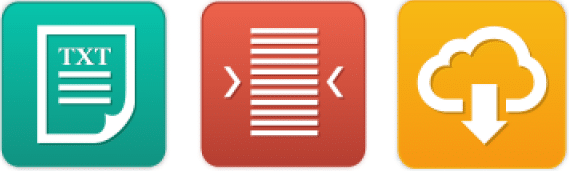
Plain text, Margins and Audio download
Plain text: View the website without images
Margins: Narrows the width of the paragraphs
Download audio: Highlights wanted text and click this button to begin downloading it as an audio file (MP3)
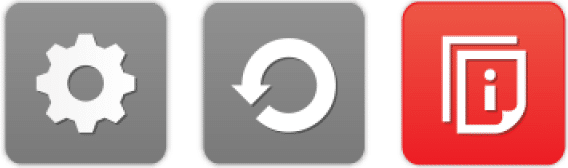
Settings, Reset and User Guide
Settings: Turns off autoplay and allows you to select the reading speed and customise the voice
Reset: Restores to default settings
User guide: Gives you an overview of the toolbar
Keyboard shortcuts
Tab to move to the next toolbar button.
Shift+Tab to go backwards
Spacebar to select a button and to change toggles
ctrl+right – play next element
ctrl+left – Play previous element
ctrl+alt+p – play the current element
ctrl+alt+f – show font menu
ctrl+alt+c – show theme menu
ctrl+r – enable/disable ruler
ctrl+d – enable/disable dictionary
ctrl+l – show translation languages
ctrl+x – enable/disable text-only mode
ctrl+m – show page margin settings
ctrl+shift+o – show/disable settings menu
ctrl+s – save settings